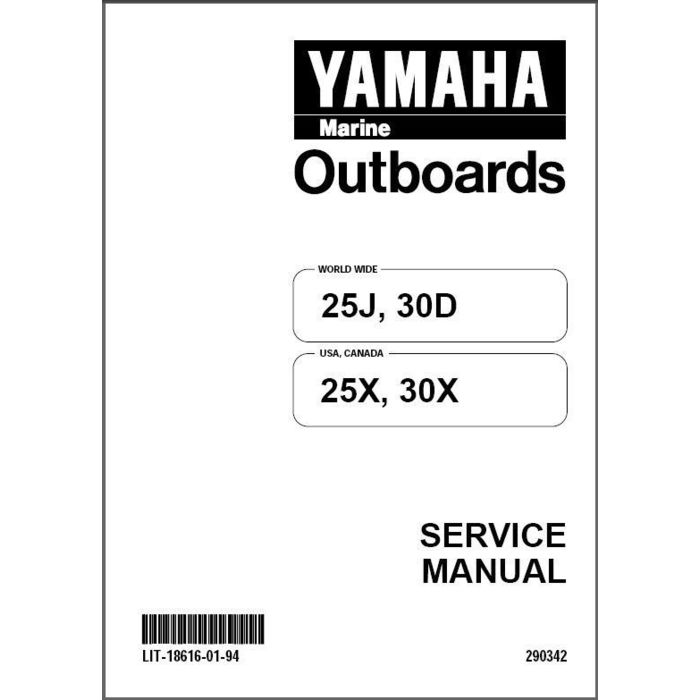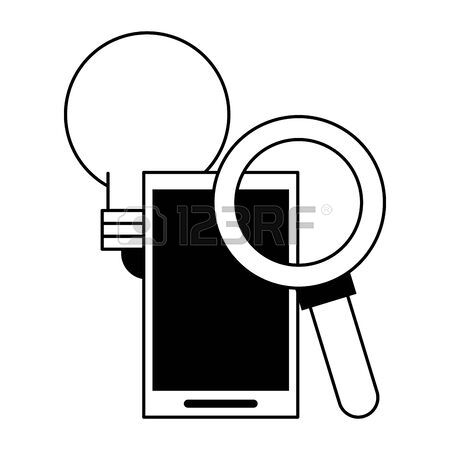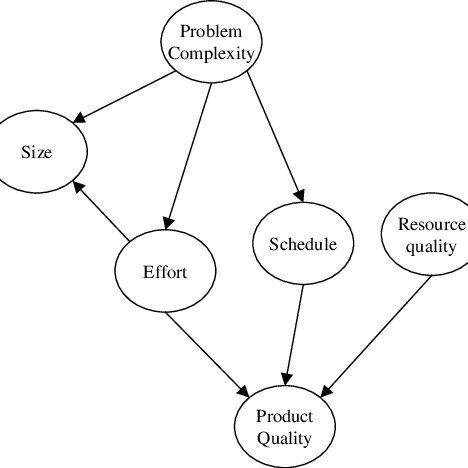ScanSoft pagepro 1390MF manuals
Owner’s manuals and user’s guides for Laser/LED printers ScanSoft pagepro 1390MF.
We providing 2 pdf manuals ScanSoft pagepro 1390MF for download free by document types: User Manual, User's Guide

Scansoft pagepro 1390MF User Manual (4 pages)
Brand: Scansoft | Category: Laser/LED printers | Size: 1.17 MB |

Table of contents

Scansoft pagepro 1390MF User's Guide (114 pages)
Brand: Scansoft | Category: Laser/LED printers | Size: 2.00 MB |

Table of contents
Contentsiv
10
Contents
11
Introduction
13
Rear View
16
About the
19
Software
19
Windows XP
22
Paper Tab
24
Layout Tab
24
Menu Table
28
Using Media
31
Print Media
32
Media Types
33
Thick Stock
34
Envelopes
35
Postcard
36
Output Tray
39
Operation
49
Lock Scale
58
Information
58
Toner Save
67
Copy Setting
73
Replacing
77
Consumables
77
Maintenance
87
Appendix
105
Specifications
106
Printer Function
107
Scan Function
107
Specifications96
108
Index100
112
Index102
114
 PagePro1380MF - Supreme Copy,
4 pages
PagePro1380MF - Supreme Copy,
4 pages
 Technical Guide - Printers,
32 pages
Technical Guide - Printers,
32 pages
ScanSoft devices